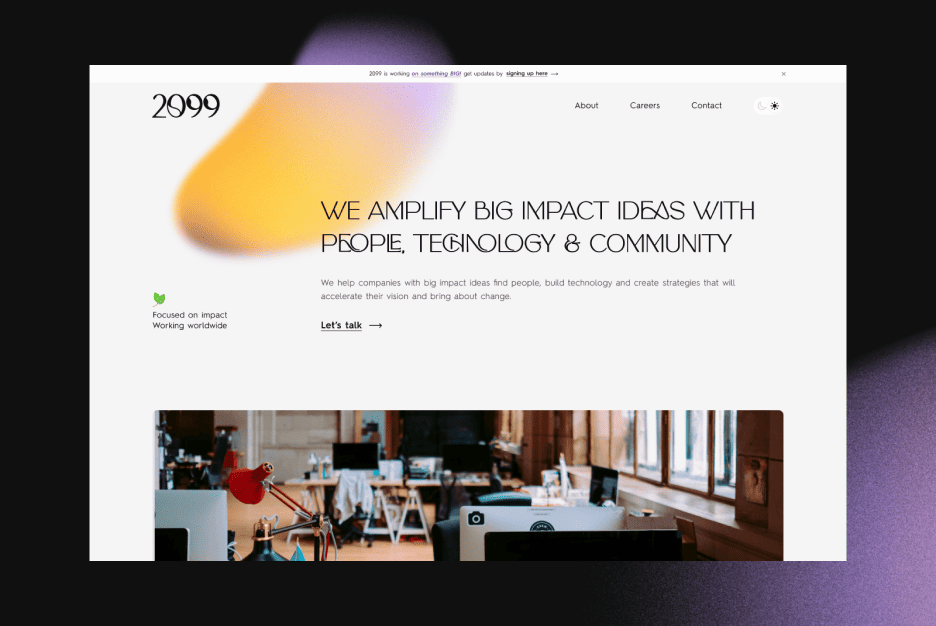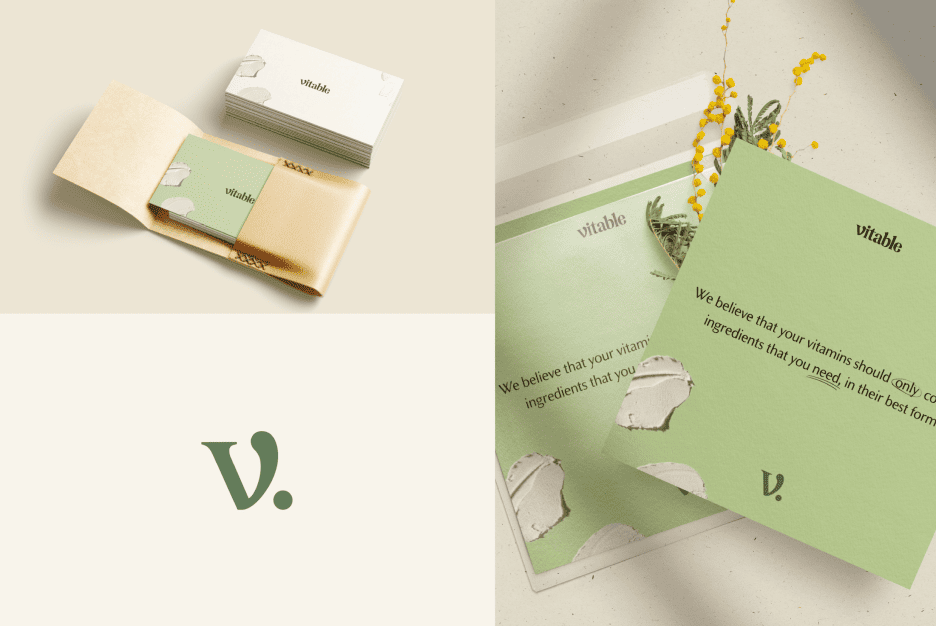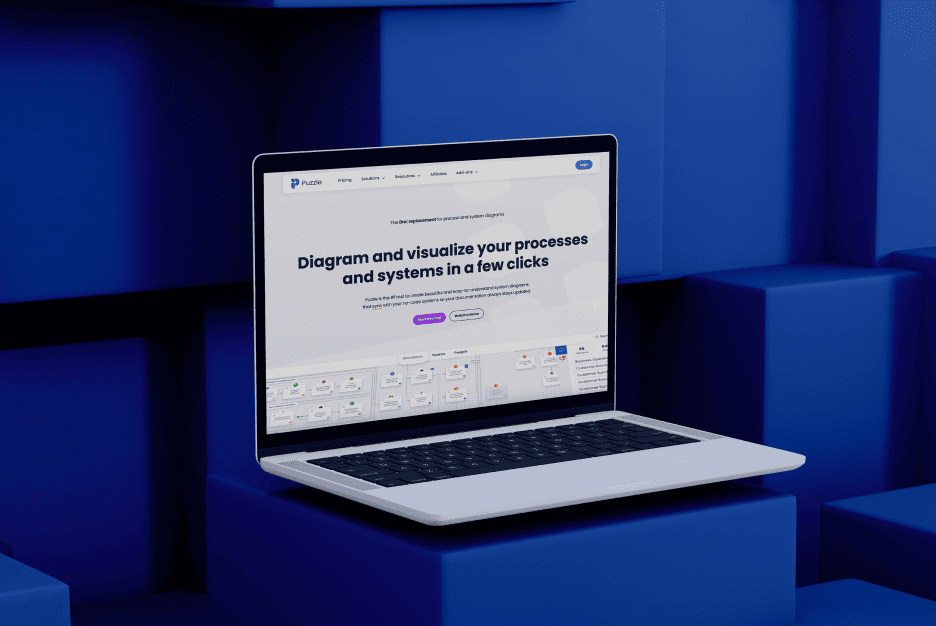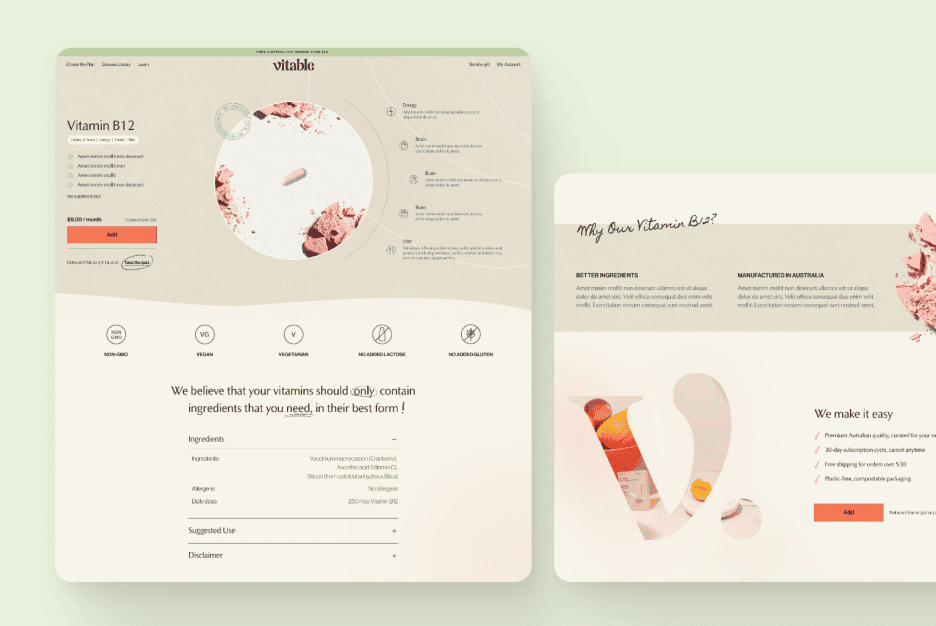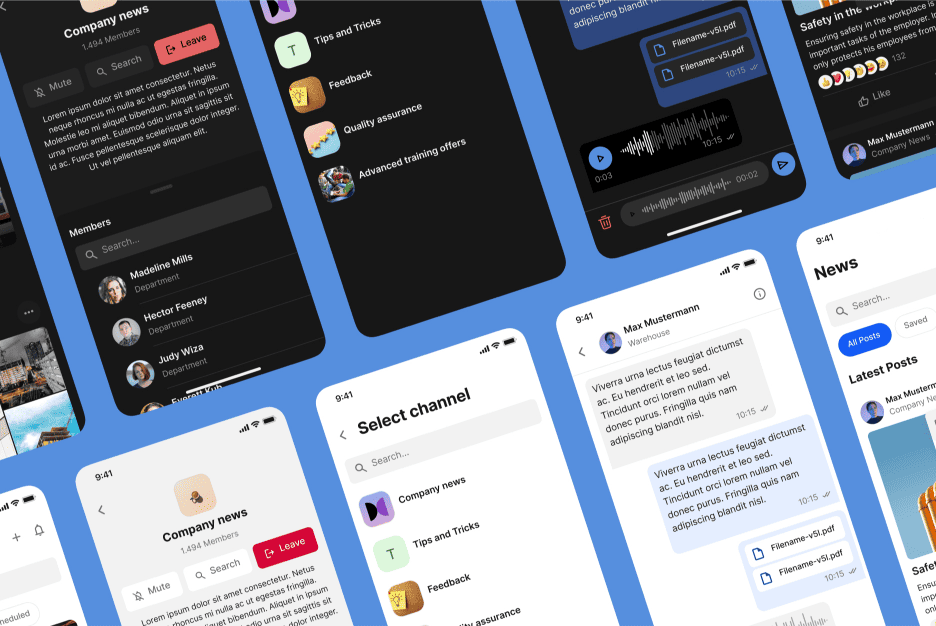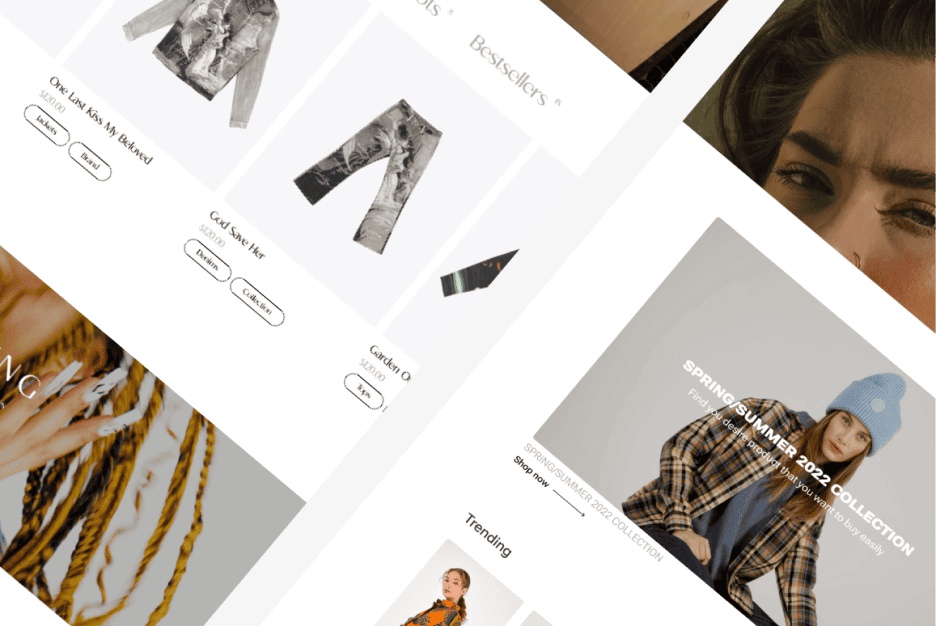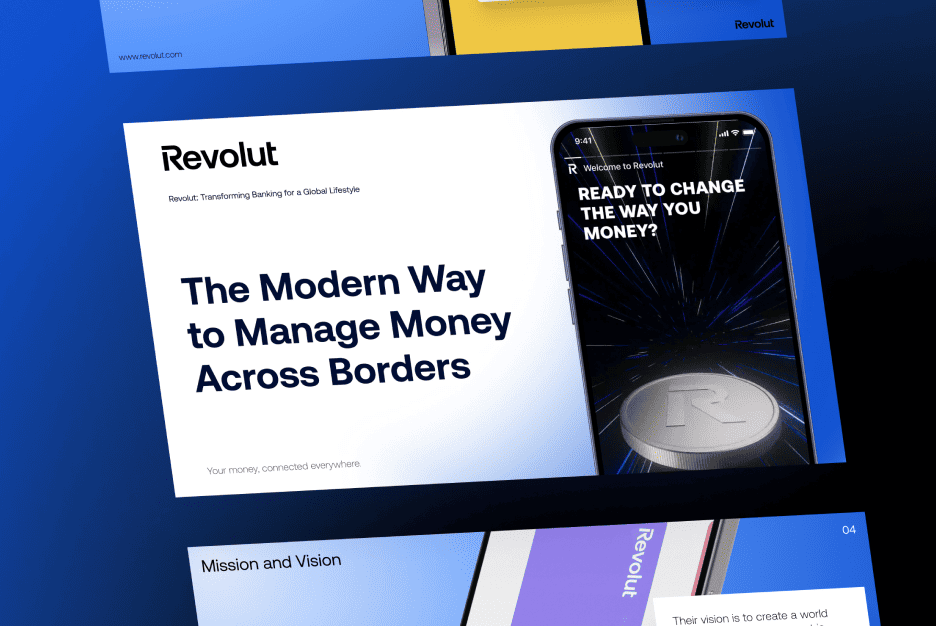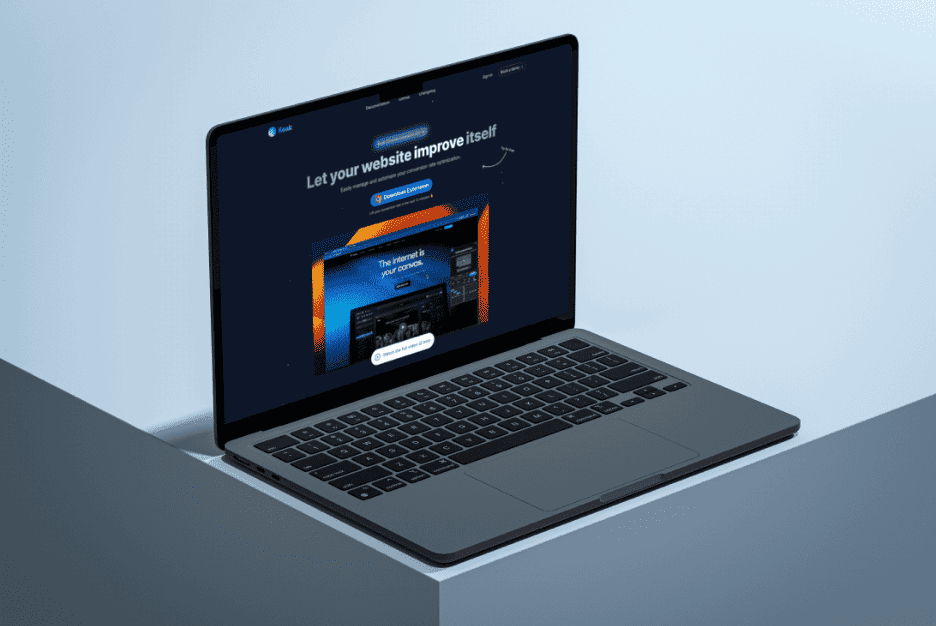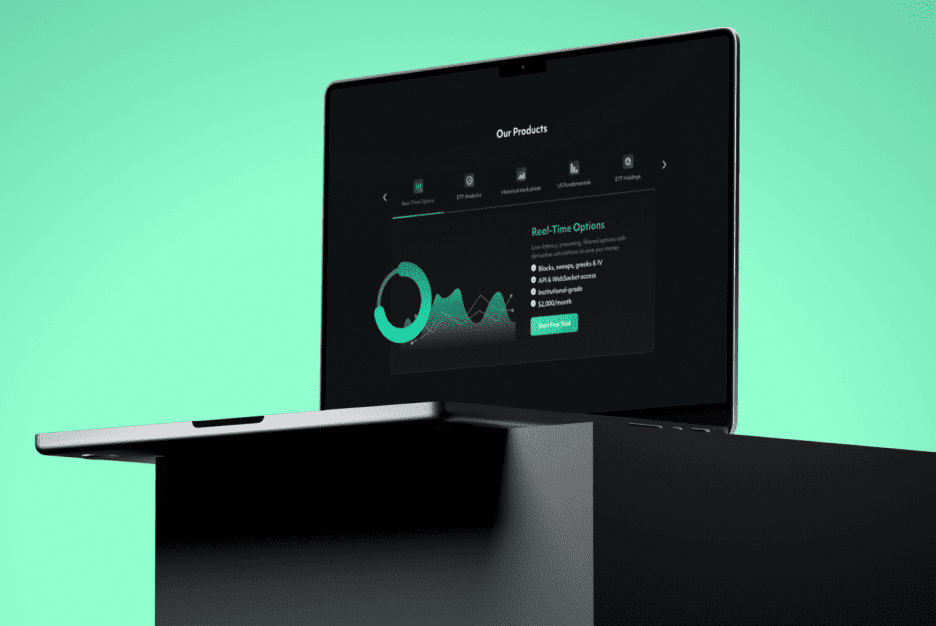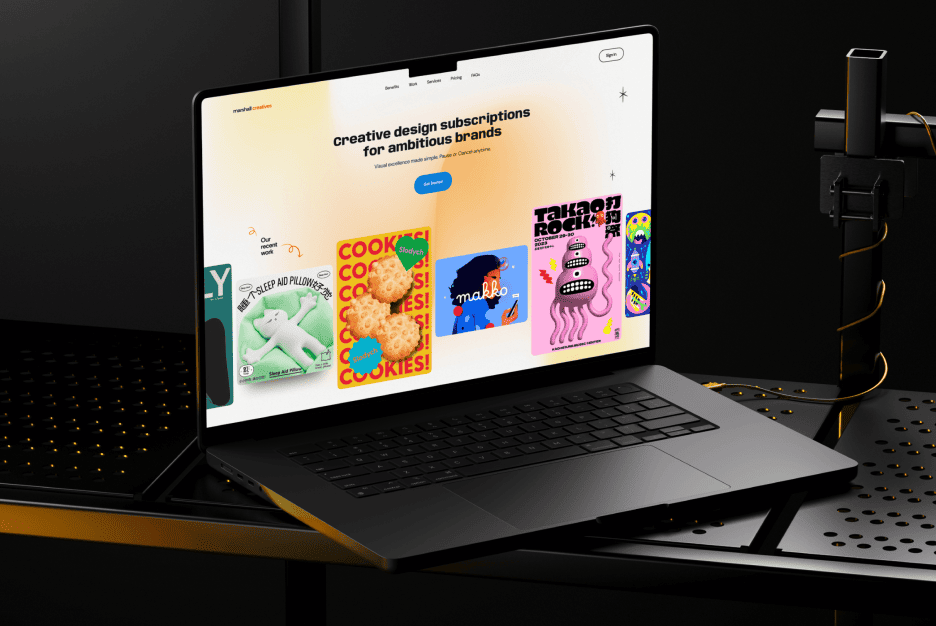Imagine you’re browsing a new website or app, eagerly searching for information or products, only to be met with a “no results found” message. Frustrating, right? You’re not alone. According to PriceWaterhouseCoopers (PWC), 32% of customers would leave a brand they loved after just one bad experience. When it comes to digital experiences, the stakes are even higher—88% of online consumers report that they are less likely to return to a site after a negative interaction.
At Almax, we specialize in crafting user interfaces that keep your customers engaged, even when things don’t go as planned. Whether it’s designing a website from scratch, refining the user experience of a mobile app, or optimizing the interface of a complex platform, we know how crucial it is to get the error-handling right.
An optimized error searching UI can make all the difference in preventing these costly customer losses. Yet, many companies still fall into common traps, like using vague or overly technical error messages that leave users confused. Errors such as “no search results found” can be a huge turnoff if not handled correctly. So why should startups and large companies, particularly those launching new digital products, prioritize error handling in their design processes?
In this blog post, we’ll explore strategies to turn those frustrating “no results found” moments into opportunities for engagement. We’ll walk you through practical techniques to enhance your error searching UI, ensuring it guides users smoothly, keeps them informed, and ultimately, satisfied.

1. Understand the User’s Experience in Error Searching UI
To improve your error searching UI, you need to understand the situations where errors are most likely to occur. Consider common scenarios like:
- Users mistyping search queries or using uncommon terms.
- Searching for a product that is out of stock or discontinued.
- Looking for content that has been moved or removed.
These are just a few examples of when users might encounter a “no search results found” message. But understanding the problem is only half the battle—you need to know when and where users need the most support.
Key Points to Focus On:
- Map Out Common Scenarios: Identify moments in the user journey where errors occur most frequently. This could be when users type in a search term, apply filters, or navigate to certain parts of your site.
- Recognize User Needs: When users face “no results” messages, consider what they might be feeling—confusion, frustration, or doubt. What support do they need at this moment?
- Use User Personas: Different users have different needs. A new visitor might require more guidance, while a returning user might need a faster way to refine their search. Create user personas to predict reactions and tailor your approach accordingly.
By understanding these elements, you can anticipate errors and design your UI to help users navigate these situations with ease.
2. Make “No Results Found” Messages Clear and Actionable
A vague message like “404 Error” tells users nothing about what went wrong or what to do next. Instead, aim for clarity and guidance in your error messages. Here’s how:
- Use Simple Language: Avoid technical jargon or error codes. For example, instead of saying “404 Error,” try “We couldn’t find what you were looking for.”
- Be Specific: If a user’s search yields no results, explain why. For example:
- “We couldn’t find any products matching ‘red sneakers.’ Try searching with different terms or check our latest arrivals.”
- “It looks like the article you’re searching for has been moved. Here are some similar articles you might find helpful.”
- Offer Solutions: Don’t leave users at a dead-end. Provide:
- Alternative suggestions: “Did you mean…?”
- Helpful links: “Explore similar items” or “Check our FAQs.”
- Next steps: Offer buttons to refine their search or navigate to other areas of the site.
3. Leverage Real-time Feedback to Prevent “No Results” Errors
Real-time feedback is a game-changer for preventing “no results” errors. By catching mistakes before they happen, you keep the user experience smooth and frustration-free.
Strategies for Real-Time Feedback:
- Inline Validation: While the user types, provide hints or suggestions to prevent common errors. For instance, if they type “appl” instead of “apple,” your UI could suggest “Did you mean ‘apple’?”
- Dynamic Feedback: When users filter search results, instantly show how many results are available. This helps guide them away from paths that lead to “search results no results.”
- Present One Error at a Time: Avoid overwhelming users with multiple error messages. Instead, prioritize the most relevant message to maintain clarity.
4. Prioritize Visual Hierarchy in Your Error Searching UI
Design isn’t just about making things look good—it’s about ensuring users notice important information. When a user encounters an error, the way you present that message can either clarify or confuse.
Best Practices for Visual Hierarchy:
- Use Color Wisely: Bright colors like red can draw attention to critical errors. However, reserve red for genuine errors to prevent confusion. Use softer colors for less critical information.
- Consistent Placement: Make sure that “no result found” messages appear in the same location across your platform. Consistency helps users know where to look when they need help.
- Incorporate Icons and Typography: Icons (like a magnifying glass or an exclamation mark) paired with bold or highlighted text can make your “no search results found” messages more noticeable and easier to understand.
5. Enable Easy Correction for “No Results Found” Issues
If a user hits a “no results” message, make it easy for them to adjust their query and try again. Here’s how you can make corrections effortless:
- Direct Links or Buttons: Provide buttons to refine searches immediately, like “Try a new search” or “Clear filters.”
- Smart Suggestions: Offer recommendations based on common misspellings, synonyms, or related queries. For example, if a user searches for “sneekers,” suggest “Did you mean ‘sneakers’?”
- Undo Options: Allow users to undo actions, such as removing filters, to quickly return to a broader search.
By enabling easy correction, you reduce friction and keep users engaged.
6. Track and Analyze “No Results” Patterns in Search Results UX
Optimizing your error searching UI is an ongoing process. Regularly monitor how users interact with your search function and identify areas where they often encounter “no results.”
Key Steps to Take:
- Utilize Analytics Tools: Tools like Google Analytics or Hotjar can help you track “no result found” frequencies. Look for patterns in search queries, filter usage, and user behaviors.
- Identify Problem Areas: Are certain search terms or pages more prone to “no results” errors? Use this data to adjust your content or improve your search algorithm.
- Make Data-Driven Decisions: Refine your error-handling process based on insights. If you notice users often search for a term that returns no results, consider adding relevant content or products.

7. Test Your Error Searching UI with Real Users
No amount of design or analysis can replace feedback from actual users. Conduct usability tests to see how real users react when they face “no search results found” scenarios.
How to Approach Testing:
- Focus on Common Scenarios: Test situations where “no search results” is likely to occur. Observe user behavior and gather feedback on the clarity of your messages.
- Ask the Right Questions: Did users understand the error message? Did they know what to do next? Did they find the suggestions helpful?
- Iterate and Improve: Use the insights from testing to refine your designs. Remember, even small changes can significantly enhance user satisfaction.
8. Integrate Error Handling with Customer Support for “No Results” Queries
Even the best-designed UI can’t always solve every issue. Sometimes, users will need direct support, especially when they hit “no results found.”
Ways to Connect UI with Support:
- Chatbots and AI: Deploy chatbots to assist users in real time when they encounter “no results.” Chatbots can suggest alternative queries or escalate the issue to a human agent if needed.
- Seamless Escalation: Make it easy for users to switch from self-service to customer support. Include clear links or buttons like “Contact Support” or “Chat with Us Now.”
9. Future-proof Your Error Searching UI Strategy
Digital trends change rapidly. To keep your error searching UI effective, you must stay ahead of these changes.
Actions to Take:
- Stay Updated on UX Trends: Regularly review best practices and emerging trends to keep your UI current and effective.
- Review and Refresh Content: Periodically update error messages and UI elements to ensure they align with user needs and expectations.
- Educate Your Team: Ensure everyone involved in the design and development process understands the importance of optimizing error search functionalities.
Conclusion: Turn Errors into Opportunities
Your error searching UI can either be a barrier or a bridge for your users. By understanding the user experience, crafting clear and actionable messages, leveraging real-time feedback, and integrating with customer support, you can transform frustrating “no results found” moments into opportunities for engagement.
Errors don’t have to mean the end of a user’s journey. Instead, let them be the start of a more satisfying, supportive, and user-friendly experience.